How to Restore Database in SQL Server
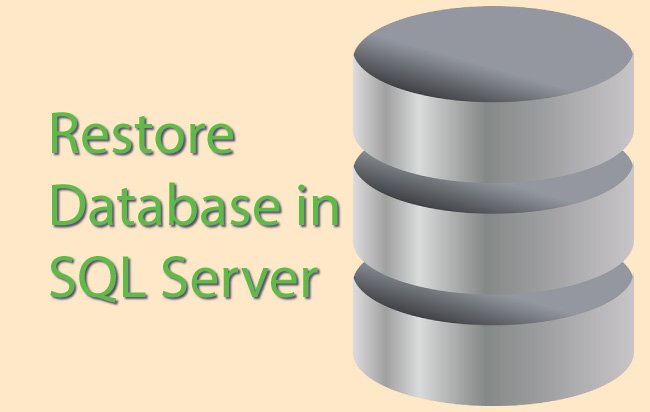
If you have the Database Backup File then you can easily restore it to your SQL Server. I will use SQL Server Management Studio (SSMS) to restore the database.
Steps to Restore Database in SQL Server
Follow the below steps that will help you to restore your database.
STEP 1: Select “Restore Database” Option
In the SQL Server Management Studio (SSMS) right click the Database node and select Restore Database. This will open the Restore Database window.
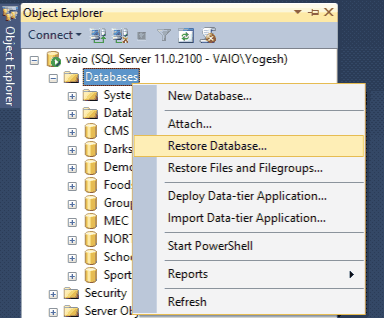
STEP 2: Select “Device”
In the Restore Database window select Device for the Source option and click the … button.
This opens Select backup devices window.
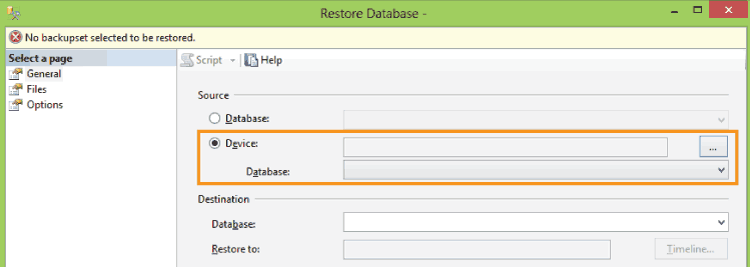
STEP 3: Select Backup Devices
In the Select backup devices window click the Add button. This opens Locate Backup File window.
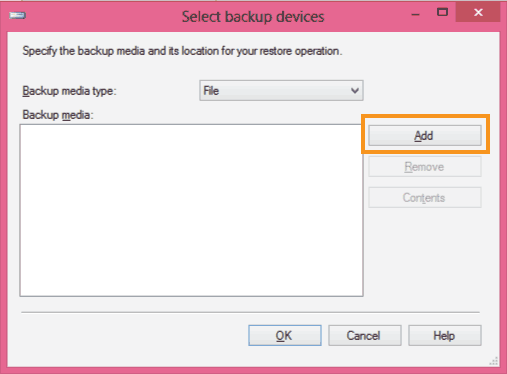
STEP 4: Locate Backup File
In the Locate Backup File, select the backup file of your database and click the OK button.
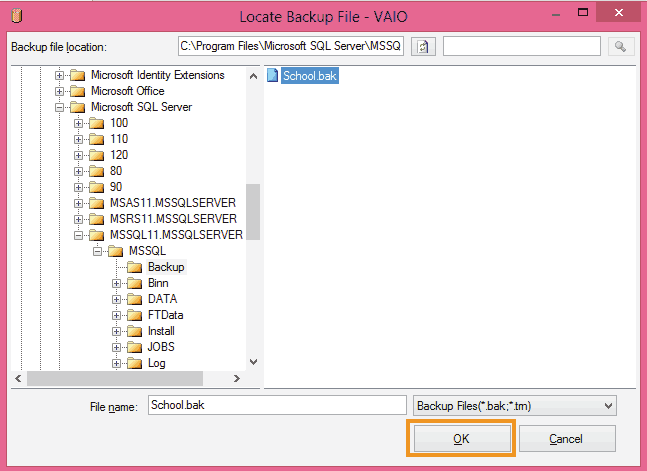
You will see the Select backup devices window now contains the location of the database backup file.
So click the OK button on the Select backup devices window too.
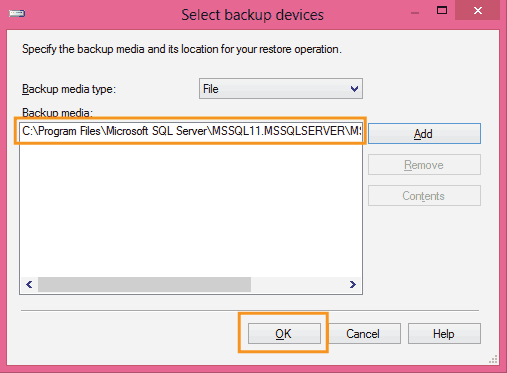
STEP 5: Overwrite Existing Database
You will see the Restore Database window is now ready to restore the database. Click the Options link on the top left corner.
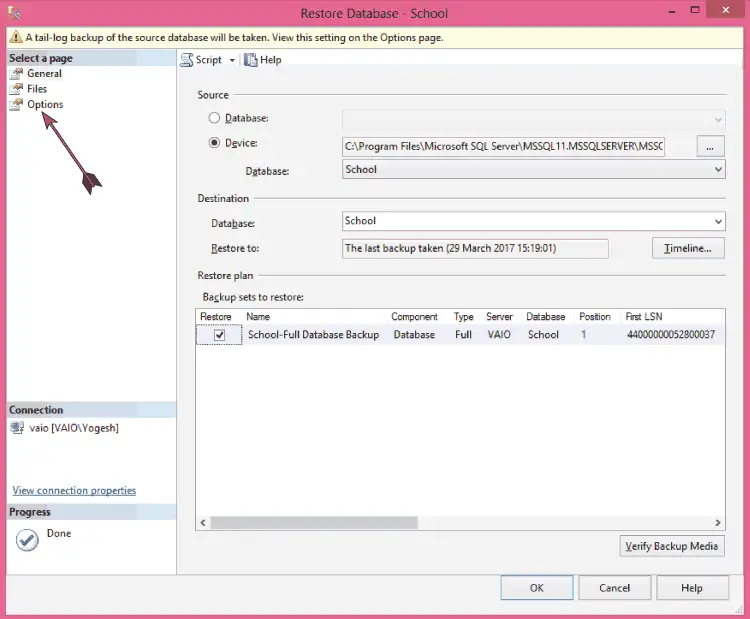
Here in the Restore options, check the option that says Overwrite the existing database (WITH REPLACE), and finally click the OK button.
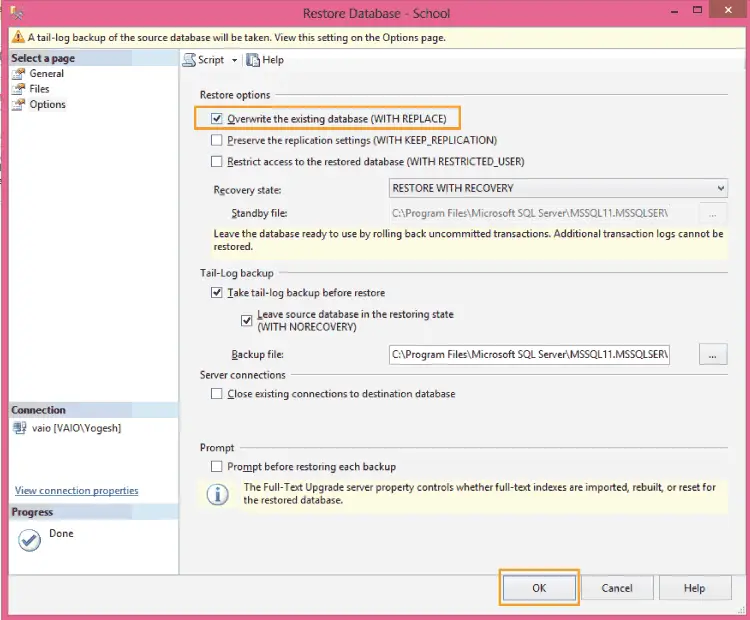
Your database will be restored and SSMS will show the success message.
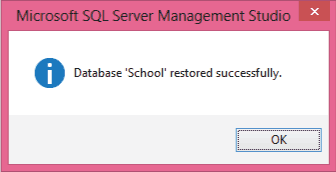



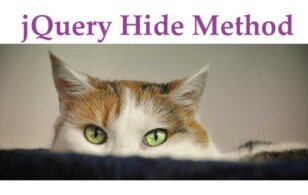
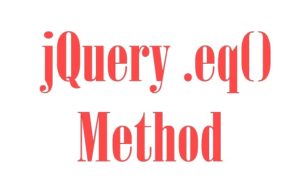
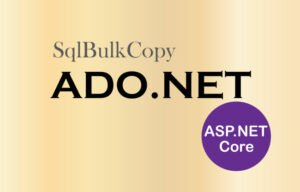


 Welcome to YogiHosting - A Programming Tutorial Website. It is used by millions of people around the world to learn and explore about ASP.NET Core, Blazor, jQuery, JavaScript, Docker, Kubernetes and other topics.
Welcome to YogiHosting - A Programming Tutorial Website. It is used by millions of people around the world to learn and explore about ASP.NET Core, Blazor, jQuery, JavaScript, Docker, Kubernetes and other topics.